Hi Guys,
In this post, we will deploy and configure Windows Deployment Services. Below is the Step-by-Step procedure to deploy and configure WDS. Two thing which are necessary to make you WDS up and running one is your Active Directory to authentication and DHCP server to provide Dynamic IPs to boot the client via network and get deployed Operating System.
In this demo i am using TEST-DC1 as my domain controller(AD) with DNS, DHCP role installed and WDS-01 as WDS server.
Deploy WDS Role -
- Connect to server WDS-01 with Windows Server 2012 DVD.
- Go to Server Manager, Click Add Roles and Features
- Click Next to "Before You Begin", you can Skip this page by default.
- Select Role-based or Feature-based installation and click Next.
- Select a server from the server pool and Click Next.
- Now Select Windows Deployment Services and Add required features, Click Next
- Click Next.
- Note the things and Click Next,
- This Page we can select both or only deployment server. Deployment server is the core service which any deploy images on client and transport server is responsible to transmit data using multicasting.
- And now verify the setting and Click install.
- Once it get complete click Close.
Configure DHCP Scope -
- Open DHCP Manager and right click, make sure that you DHCP server is authorised to lease IPs to client.
- Right Click on IPv4 and Select New Scope, it will open New Scope Wizard, Click Next.
- Give appropriate name and description and Click Next.
- Enter the range of addresses that the scope should distribute to client and also define the subnet mask.
- If you have any exclusion and delay provide the values or simply Click Next,
- Provide lease duration and Click Next,
- Select Yes, I want to Configure these option now and Click,
- Specify the Default gateways and Click Next,
- Provide DNS server and Click Next,
- Next, Next (To activate the scope) and Finish.
- We need to configure two more DHCP options that are
We have done with DNS scope and We have already Deployed WDS on WDS-01.
Now Connect to Server WDS-01 to configure the WDS Settings.
Configure WDS Role -
- Open Windows Deployment Service Management Console
- Expand Servers. Click WDS-01. In the Action menu, click Configure Server. This will launch the Windows Deployment Services Configuration Wizard. Click Next.
- In the Install Options page, click Integrated With Active Directory and click Next.
- In the Remote Installation Folder Location page, verify that C:\RemoteInstall is selected and click Next.
- In the System Volume Warning dialog box, click Yes.
- On PXE Server Initial Settings will select Respond to all client computer(Know and unknown) with Require administrator approval.
- It will Start Configuration you WDS server,After that Click Add images to the server now and Finish
- Enter the Path and Click Next
- Create Image Group and Click Next,
- Review Settings & Click Next
- It will start adding all images contain in that path.Once it get complete Click Finish.
Verify Install and boot images are Successfully.
Deploying OS using WDS -
- Connect any blank server which doesn't have the OS(Physical Or VM)
- Here we are using VM in our Vsphere Infrastrure.
- Power On the VM.
- Boot through NIC and Press F12 after it will start Preparing the PXE(PreXecution Environment)
- Select Language and Click Next,
- Enter Credentials
- Select Operating System you want
- You can create partitions formate disk at this stage or simply click next it will Create one partition and Install OS in that.
- Here it starts the Installation.
We have Successfully Deployed Image using WDS.
Hardly Thank to All For Reading and will right back with new Post.
Till the time enjoy and have fun
:)




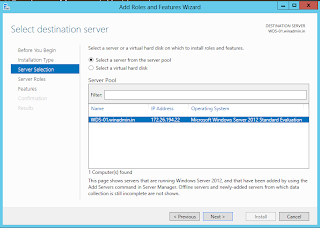








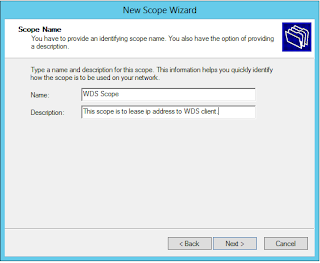







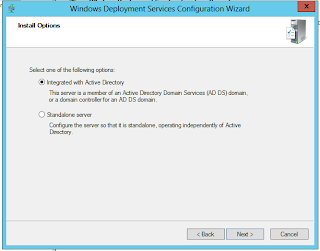











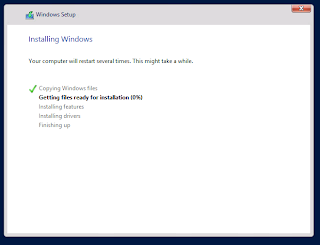
No comments:
Post a Comment