This is amazing trick to create WiFi hotspot network using you laptop or PC (Need WiFi Card).
Step by Step procedure to create WiFi Hotspot.
(at XYZ give the desire name that your WiFi Hotspot will show while connecting and Type desire password in place of "Password")
netsh wlan start hostednetwork
netsh wlan show hostednetwork
I have created one batch script for this commands, you can download it here and right click Run As Administrator
Note -
You have to run this commands or script every time whenever you turn off and start your system.
Step by Step procedure to create WiFi Hotspot.
- Make sure that you have working internet connection to your laptop.
- Turn on your WiFi Network
- Go to Network and Sharing Center and click on "Change adapter settings"
- And Note the Name of you WiFi network adapter.In my case its "Wi-Fi"
- And Open the properties window by right clicking on you internet adapter card (your network adapter name could be "Ethernet Or Local Area Connection")
- On Sharing tab choose "Allow other network users to connect through this computer's Internet Connection" and select the WiFi adapter name that you have noted in step 4 and click OK.
- Open Command Prompt as administrator (Evaluated Command Prompt)
- Now type Below Commands
(at XYZ give the desire name that your WiFi Hotspot will show while connecting and Type desire password in place of "Password")
netsh wlan start hostednetwork
netsh wlan show hostednetwork
I have created one batch script for this commands, you can download it here and right click Run As Administrator
Note -
You have to run this commands or script every time whenever you turn off and start your system.








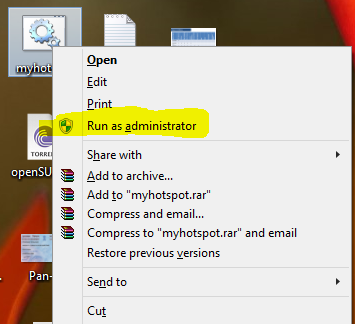
Windows System Admins : How To Make Laptop As A Wifi Hotspot >>>>> Download Now
ReplyDelete>>>>> Download Full
Windows System Admins : How To Make Laptop As A Wifi Hotspot >>>>> Download LINK
>>>>> Download Now
Windows System Admins : How To Make Laptop As A Wifi Hotspot >>>>> Download Full
>>>>> Download LINK